These LDPs pages provide detailed information for a route and its publications using the Search for Path, Search for Publication, Search for Supplier and Search for Accommodation links. The Search for Supplier covers providers of publications and support services. For instructions on how to use these LDPs pages, find information and save and print it please see the sections below. If you are familiar with using searchable websites you can skip these instructions.
The site is structured on the basis that each LDP has one or more publications available each from its own supplier. Publications include paper publications, maps, websites and downloads. For simplicity we list only one supplier for each publication (see FAQs - Obtaining Publications and Maps). As websites can be accessed directly online, we do not always list details of the custodians of the sites (i.e. their suppliers). Suppliers include publishers of books and leaflets and providers of services such as baggage support on LDPs.
In addition to the above the database also holds information about specific accommodations. This data is used show which accommodations are nearby to a given LDP, but can also be searched independently using this option.
The LDPs Information is in an online database that you can search using the Search for Path, Search for Publication, Search for Supplier and Search for Accommodation links. If you know how to use searchable websites, skip these instructions. Remember to clear your search options between searches as these are remembered.
Find Paths. Specify what you want to find in the search option fields (boxes). Here are some examples to find out about:
Find Publications. This works in a similar way to Find Paths and allows searching with many options, for example to:
Find Suppliers. As with Find Paths and Find Publications this option allows searching by Supplier (publisher) or provider of support services.
Find Accommodation. This option allows you to search the database of location based information we hold, such as accommodation details. This data is used show which locations are nearby to a given LDP, but can also be searched independently using this option.
If any of your "finds" return more than one row then you can step through the returned rows using the Next and Previous links at the top of the right-hand menu block.
Some of the LDP pages use interactive maps built upon an Open Source library called OpenLayers. A number of controls are available to help navigate around these maps:
 |
The Pan control can be used to move the map up, down, left or right. Alternatively you can move the map around by left clicking your mouse on it and holding it as you drag it around. |
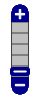 |
The Zoom control can be used for zooming the map in or out. Zooming the map in will show larger scale maps and zooming it out will show smaller scale maps. The scale of maps, number of available zoom levels and the starting display level may differ depending on what the map is being used for. |
 |
Lines like these on a map are used to show the route of a Long Distance Path. Hovering the text over a path line will bring up a box showing the name of the path and its distance. Clicking on the path line will take you to the corresponding path page. |
 |
This marker is used to show a Group Accommodation location. Clicking on one of these markers will bring up a box showing the name of the accommodation and its type. Clicking on the accommodation name will take you to the corresponding accommodation page. |